Digital Resources at Home
We use many Digital Resources at Braddock Elementary School to support students in their educational journey. All students in Kindergarten through Fifth Grade use Lexia to support literacy instruction (reading, writing, word study). All students in First Grade through Fifth Grade use iReady to support math instruction. All students in Kindergarten use ST Math to support math instruction.
Click on each section below to support logging in to each resource at home. For more online resources, go to the BES Student Resources webpage.
Lexia
1. Go to Clever. If you are on a laptop, you can access it by clicking the icon below. If you are on an iPad, go to the app.
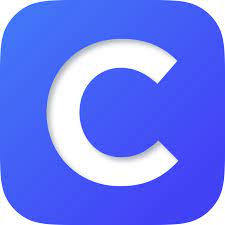
2. Click "Log in with Google".

3. Click on your name and/or student ID if it appears. If not, log in using this information:
Username: [email protected]
Password: normal password
If you do not know your username or password, please contact your teacher.
4. Choose Lexia.
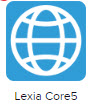
Frequently Asked Lexia Questions
1. Can I access Lexia on my phone?
Unfortunately, Lexia is not compatible on Android devices or iPhones. You must log in on a computer or iPad (iOS 12 or newer).
2. What happens if I get the following screen and it says "Username is no correct"?
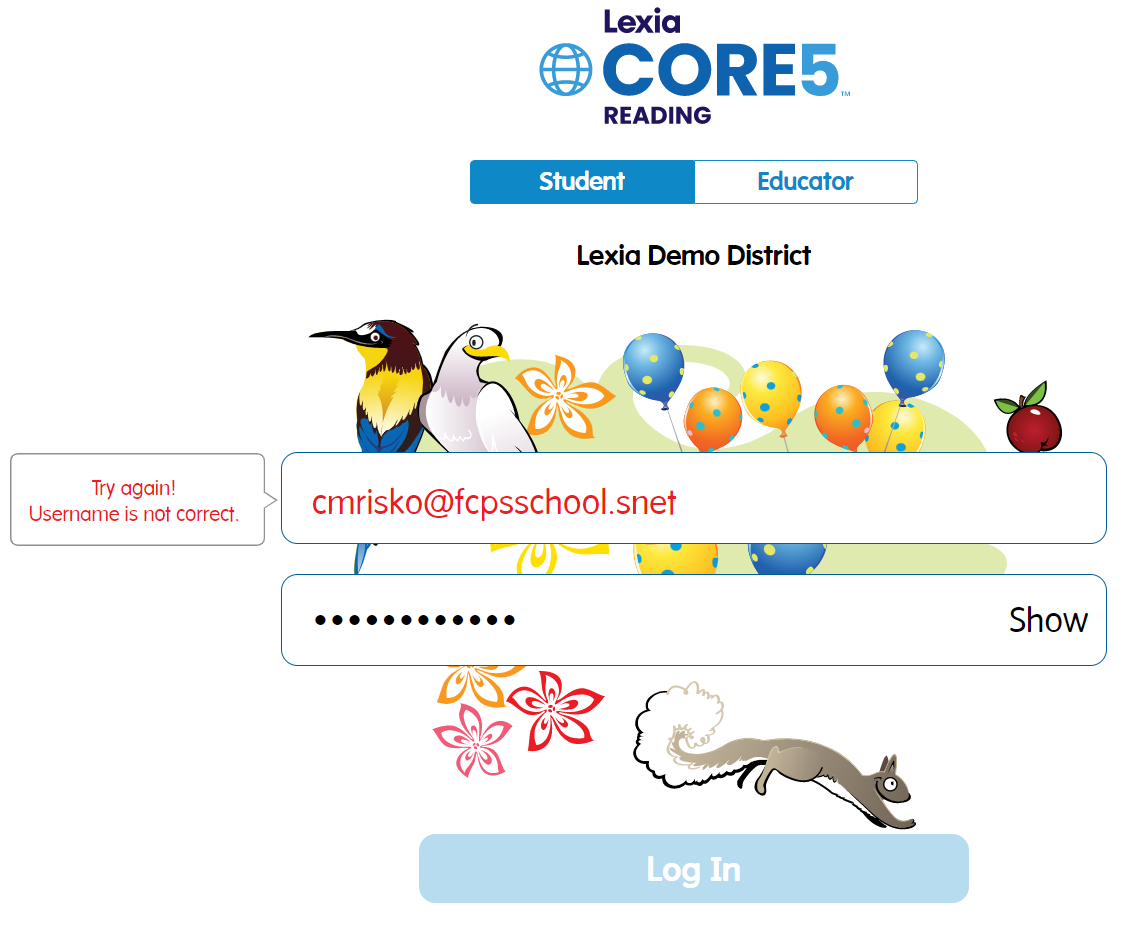
Close this page. You will need to sign into Clever first or resign back into Clever to access Lexia. Students can only access Lexia by signing into Clever first.
3. What happens if I get the following screen and it says "Teacher's Email"?
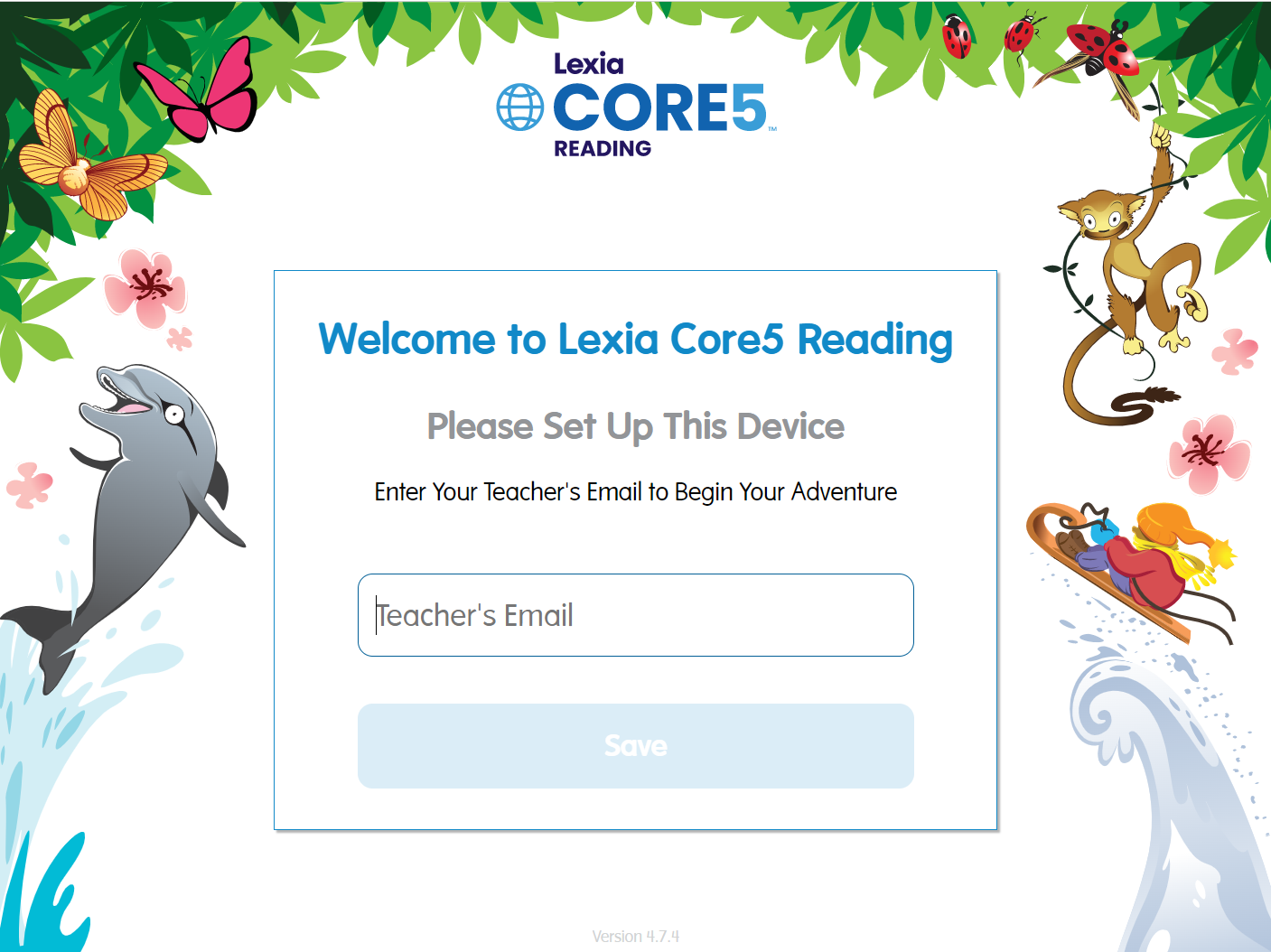
Close this page. You will need to sign into Clever first or resign back into Clever to access Lexia. Students can only access Lexia by signing into Clever first.
iReady
1. Go to iReady. If you are on a laptop, you can access it by clicking the icon below.

2. Click "Log in with Google".

3. Click on your name and/or student ID if it appears. If not, log in using this information:
Username: [email protected]
Password: normal password
If you do not know your username or password, please contact your teacher.
Frequently Asked iReady Questions
1. Can I access iReady on my phone?
Unfortunately, iReady is not compatible on Android devices or iPhones. You must log in on a computer or iPad (iOS 16.1 or newer).
2. What happens if I get the following screen?
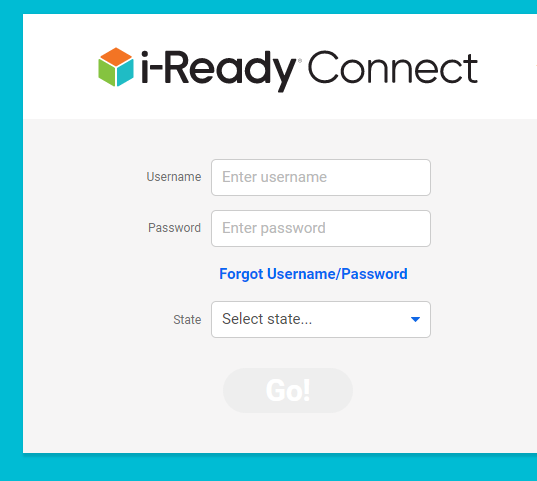
Close this page. You will need to sign into iReady through our FCPS website.
ST Math
1. Go to Clever. If you are on a laptop, you can access it by clicking the icon below. If you are on an iPad, go to the app.
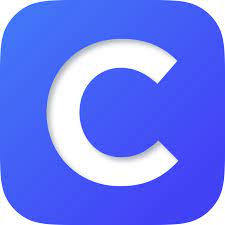
2. Click "Log in with Google".

3. Click on your name and/or student ID if it appears. If not, log in using this information:
Username: [email protected]
Password: normal password
If you do not know your username or password, please contact your teacher.
4. Choose ST Math.

Frequently Asked ST Math Questions
1. Can I access ST Math on my phone?
Unfortunately, ST Math is not compatible on Android devices or iPhones. You must log in on a computer or iPad (iOS 15.6 or newer).
2. What happens if I get the following screen and it says "Uh oh, JiJi Fell Asleep"?
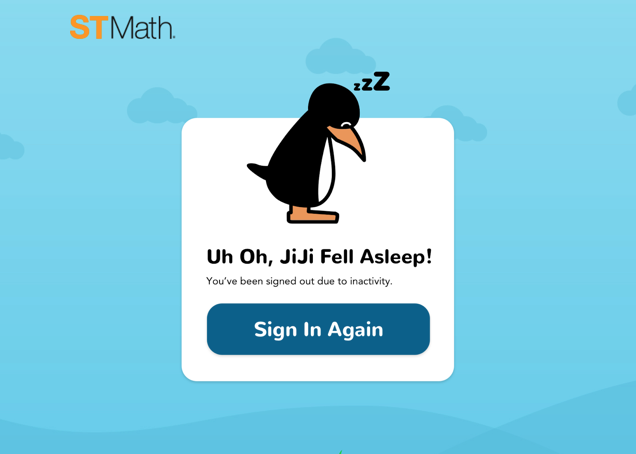
Close this page. You will need to sign into Clever first or resign back into Clever to access ST Math. Students can only access ST Math by signing into Clever first.

